Using HAAS NGC in DataXchange
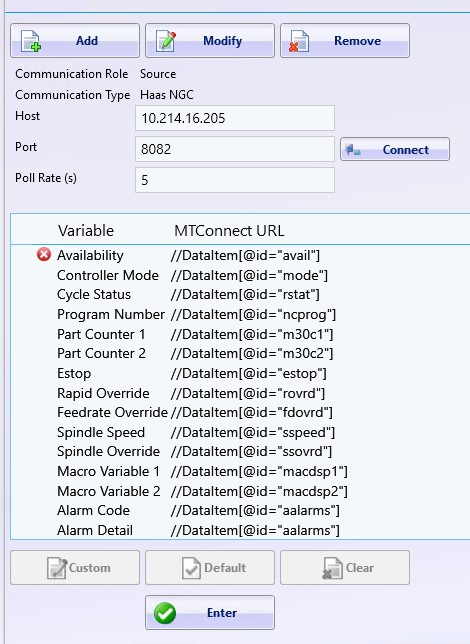
All of the default variables will automatically be mapped to the associated address. Custom variables can be mapped by highlighting and selecting the custom button.
Built In Expressions
Here is a sample of HAAS NGC expressions that come predefined along with a description and the logic statement used to evaluate the expression.
Cycle Start
The defined cycle start signal will be sent from DataXchange when the equipment in the database is not in cycle and the NGC execution status is Active.
([PCSDB.has_cycle_status_code] {101} = False) AND ([HaasNGC.cycle_status] =[HaasNGC.CYCLING]) AND ([HaasNGC.feedrate_override] = 100)
Cycle End
The defined cycle end signal will be sent from DataXchange when the equipment in the database is in cycle and the NGC execution status is not Active.
([PCSDB.has_cycle_status_code] {101} = True) AND (([HaasNGC.cycle_status] != [[HaasNGC.CYCLING]) OR (([[HaasNGC.cycle_status] = [HaasNGC.CYCLING]) AND ([[HaasNGC.feedrate_override] != 100)))
Custom Expressions
Custom Expression can be created using the Expression Builder using predefined variables or custom defined variables. Click here for more detail.
Related Articles
Configuring the Haas NGC
Before DataXchange can communicate with this system, the IP address must be set on the control. Most HAAS NGC controls support a wired or a wireless Ethernet connection. For a wired connection Select the Wired Connection tab in the Network tabbed ...Using FOCAS in DataXchange
Focas Communication as a Source Setting the Fanuc Focus communication as a source will be the most common configuration because this will acquire information about the control. Focas Communication as a Target DataXchange can be configured to send ...Using FOCAS in DataXchange
Focas Communication as a Source Setting the Fanuc Focus communication as a source will be the most common configuration because this will acquire information about the control. Setting up Fanuc Focas as a Source is done by going to the DataXchange ...Logging into DataXchange: ERROR message "An unexpected error occurred..." received
When attempting to log into the DataXchange client OR clicking the ODI or chart tabs within the application, you might receive the following ERROR message: If you receive this message, try the following troubleshooting step(s): 1/ In File Explorer, ...Installing the DataXchange Application on Windows Server
The DataXchange Windows Application may have trouble downloading and installing on a Windows Server OS. This is because of a registry key that is different in Server OS compared to regular Windows. Change the following registry key if you are unable ...