Configuring the Haas NGC
Before DataXchange can communicate with this system, the IP address must be set on the control. Most HAAS NGC controls support a wired or a wireless Ethernet connection.
For a wired connection
- Select the Wired Connection tab in the Network tabbed menu.
- Change the Wired Network Enabled setting to ON.
- If your network has a DHCP server, you can let the network assign an IP address automatically. Change the Obtain Address Automatically setting to ON, and then press [F4] to complete the connection.
If your network does not have a DHCP server, go to the next step. - Type the machine’s IP Address, the Subnet Mask address, the Default Gateway address, and the DNS Server name into their respective fields.
- Press [F4] to save the settings.
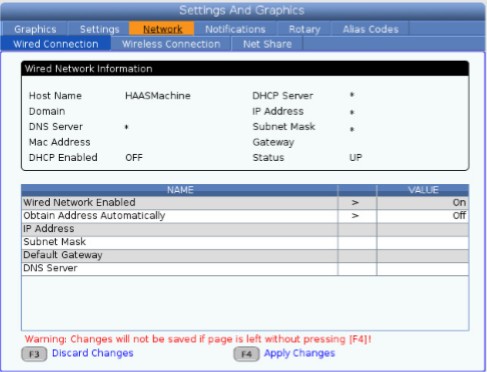
For a wireless connection
This option lets your machine connect to an 802.11 wireless network.
Wireless network setup uses a wizard to scan for available networks and then set up the connection with your network information.
- Select the Wireless Connection tab in the Network tabbed menu.
- Press [F2] to scan for available networks.
The Connection Wizard displays a list of available networks, with their signal strengths and security types.
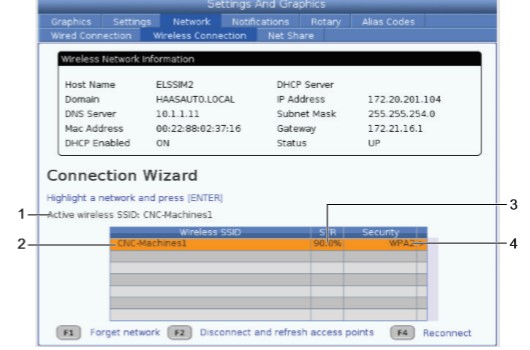
- Use the cursor arrow keys to highlight the network you want to connect to.
- Press [ENTER]. The network settings table appears.
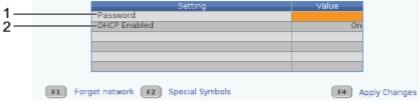
- Type the access point password in the Password field.
- If your network does not have a DHCP server, change the DHCP Enabled setting to OFF and type the IP Address, Subnet Mask, Default Gateway, and DNS Server Address into their respective fields.
- Press [F4] to complete the connection.
Related Articles
Using HAAS NGC in DataXchange
DataXchange supports data collection directly from the HAAS NGC. A HAAS NGC enabled control can be setup as a Source for data within the DataXchange software Setting up HAAS NGC as a Source is done from the DataXchange tab, selecting the associated ...Configuring the Fanuc 31i Control
The Fanuc control must be configured in order for the communication to take place. The configuration consists of setting standard TCP/IP network properties. The steps to configure the control may vary from model to model. The following steps are for ...Connectivity Tab
The Connectivity Tab is only accessible when you are NOT logged into DataXchange. This tab contains functionality relative to testing the following connections: FOCAS Test View MTConnect Test View Scytec SRC with Ethernet (SRCE) Test View Scytec SRC ...Configure the Mazak API
Mazak has software on the NC system to control external access. Once the API has been installed on the NC external access must be configured to allow Scytec DataXchange to connect. Select the HOME button in the upper left of the NC screen. Select the ...SRCE - Network Instructions
Scytec SRCE IP Address Setup NOTE: PDF Download link at the bottom of the page Network Connectivity The Scytec Status Relay Controller Ethernet (SRCE) is Ethernet based and can be plugged into the network using a standard RJ-45 connection. It behaves ...