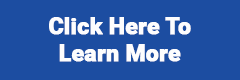Using FOCAS in DataXchange
Focas Communication as a Source
Setting the Fanuc Focus communication as a source will be the most common configuration because this will acquire information about the control.
Setting up Fanuc Focas as a Source is done by going to the DataXchange tab. Select the associated equipment in the tree list, then press the Communication button in the ribbon bar.
Related Articles
Using FOCAS in DataXchange
Focas Communication as a Source Setting the Fanuc Focus communication as a source will be the most common configuration because this will acquire information about the control. Focas Communication as a Target DataXchange can be configured to send ...Using HAAS NGC in DataXchange
DataXchange supports data collection directly from the HAAS NGC. A HAAS NGC enabled control can be setup as a Source for data within the DataXchange software Setting up HAAS NGC as a Source is done from the DataXchange tab, selecting the associated ...Fanuc Focas Viewer
The Fanuc Focas viewer allows users to connect to Focas systems directly from the DataXchange Client. This makes it easier to determine what data is coming from the control under different circumstances so expressions can be built around these ...Logging into DataXchange: ERROR message "An unexpected error occurred..." received
When attempting to log into the DataXchange client OR clicking the ODI or chart tabs within the application, you might receive the following ERROR message: If you receive this message, try the following troubleshooting step(s): 1/ In File Explorer, ...Focas Constants and Variables
Focas Source Variables Focas variables are used to hold data retrieved from Focas enabled devices. The information in the curly brackets are parameters that must be filled out to specify additional detail about the data being acquired. Some variables ...