Application Structure
DataXchange has two primary components, a Windows service and the User Interface. The DataXchange Windows service does all of the work of communicating to the equipment and transporting the data. The service is designed to be on one or multiple computers within the facility where the equipment is located.
The user interface, called the Client Interface, is used for all aspects of user interaction including setup of the information needed to collect data. For example, defining all of the equipment, creating users, resetting password, etc. The Client is also used to run charts and reports. The Client is installed by a per windows user basis.
Another task the Client performs is to configure and manually control the DataXchange Windows service. For this task the Client must be installed on a computer that can access the computer with the Windows service installed via a local network.
The default communication protocol between the Client and the Service is HTTP over TCP port 80. You may need to configure your firewall to allow this connection.
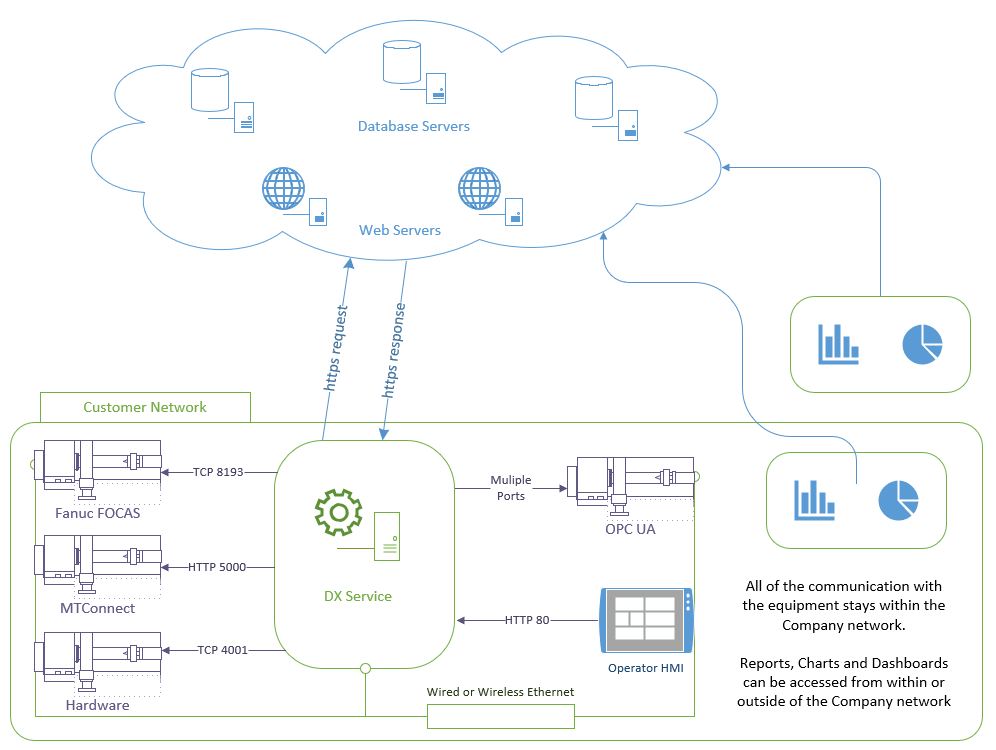
Related Articles
Browser Data Display Application
The Scytec DataXchange Data Display Application runs as a web site in a browser and as an app on mobile devices. The browser version is located here: https://dx1.scytec.com/datadisplay. This page describes the basic usage of the app including the ...File Structure
Configuration Files All of the configuration files needed for the DataXchange Service are located in the installation directory for the Windows Service. The default location is C:\Program Files (x86)\Scytec\Scytec DataXchange PCS Service. The ...Installing the DataXchange Application on Windows Server
The DataXchange Windows Application may have trouble downloading and installing on a Windows Server OS. This is because of a registry key that is different in Server OS compared to regular Windows. Change the following registry key if you are unable ...MTConnect - DMG Mori CELOS
MTConnect is installed on new DMG Mori machines as standard. On a Celos control it must be enabled for use manually. To do so, navigate to the CELOS Connector Management application on the CELOS screen and click Machine Data on the left side. PDF ...How do I reset my password?
Your DataXchange password can either be reset from a web browser using the Data Display Application, if you have an email address defined in DataXchange. Otherwise your password can be reset from the DataXchange Windows Application by an ...